ON-LINE MAINTENANCE HOLE PERMIT APPLICATION REQUIREMENTS
Applicants will be required to have the following information in order to apply for the Maintenance Hole Permit:
- Authorization Letter from the owner of the maintenance hole. Letter must contain:
- On owner letterhead
- Dated
- Signed by the owner
- Authority granted to the entity opening the maintenance hole
- Phone number and email (preferred) of the maintenance hole owner contact
RENEWAL OF MAINTENANCE HOLE PERMIT APPLICATIONS
Renewals are done on a calendar year basis and there is no official “renewal” process. Applicants would reapply for the permit only.
PROCESSING AN APPLICATION
City staff receive an email notification that a new Maintenance Hole permit has been applied for (customer may also bring this information to the counter)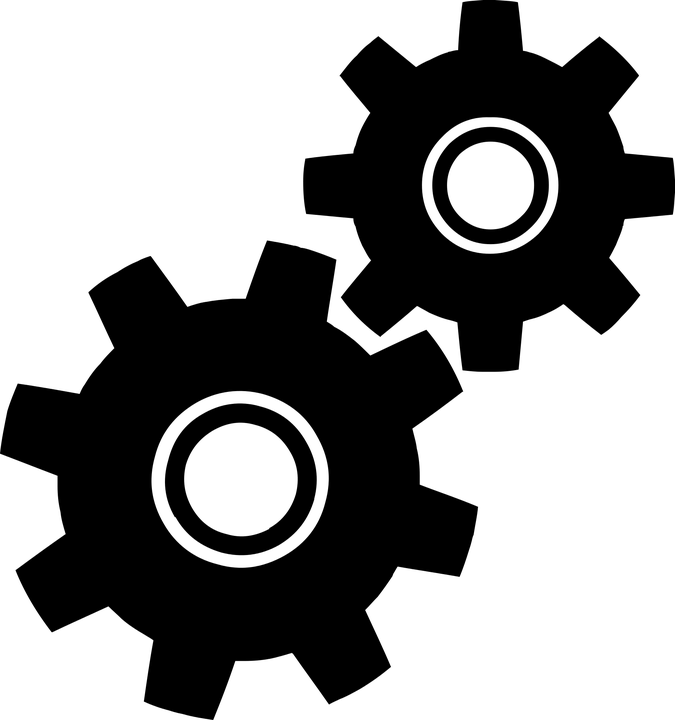
Review Application
Owner of MH Facility
- Maintenance Hole Owner - Confirm the Maintenance Hole owner is the same as the Applicant. If not, the Applicant must upload a signed and dated Authorization Letter from the owner of the maintenance hole on the “Attachments” page.
- Staff would make note of this missing letter in the “Application Status” Comments box
- Authorization Letter Required – Staff to select Yes or No. If Yes, Applicant would be required to upload a signed and dated Authorization Letter from the owner of the maintenance hole on the “Attachments” page
- Date Received from Applicant – This is the date the Authorization Letter was received. Leave blank until the required Authorization Letter is received
- Auth. Letter Uploaded - Staff to select Yes or No and verify this information on the “Attachment” page
Permit Information & Fees
- Permit Year - Confirm the proper year is selected. If the applicant applies towards the end of the year and selects the current year, City Staff would have to call and confirm the year and make any changes.
- Permit Fee – Automatically added
- No. of Cards * - Applicant enters this information
- 3% Surcharge – Automatically calculated and is applied to the Permit fee and Number of Card fee
- 7% Surcharge – Automatically calculated and is applied to the Permit fee and Number of Card fee
- Total Fees – Automatically calculated
- Payment Received – City staff would check this once payment has been received
- Received by: Enter the way the payment was received (Cash is not allowed). Staff should enter one of the following:
- On-line Credit Card: Available for on-line applications. Applicant will be subject to the City's credit card transaction fee (CF 18-0600-S159).
- Check by Mail, including Check #
- In Person with Check (include Check #) or Credit Card
- LADWP Voucher (IDO) (processed by Accounting prior to BOE approval)
- Date Payment Received: Date City staff received the payment
- Lock Application: City staff would only lock the application once payment is received. This prevents the applicant for making any changes to the permit.
- Allow Customer to Pay Online – City staff checks this wen the permit is completed and the payment is ready to be received.
Application Status
- Application Status- City staff to select one of the following:
- Approve Until Payment Received – Once the application is complete and/or including the authorization letter
- Cancel Application – Generally used to cancel a duplicate application. City Staff confirm with the applicant prior to selecting this status.
- Estimate Only – Used if applicant wants an estimate for the cost of the permit.
- Incomplete Application – Used if the Authorization Letter or Payment has not been received
- Issue Permit – Once all information is reviewed and approved. Applicant can now print their cards
- Received –
- Comments- Used to document information and status about the permit application. This includes the dates items were received.
Administrative Responsibilities
- Print the following:
- Final permit
- Authorization Letter, if applicable
- Credit card payment
- Submit the printed information to the cashier for accounting purposes. Cashier will return all information.
- File the information. A paper file of all the permits applied for in a calendar year is kept on file.
Comments