On Line Storm Drain Permit Application Requirements
Applicants will be required to have the following information in order to apply for the Storm Drain Permit (access is through BOE's Customer Service Portal using the Sewer Connection Permit tile):
- A bonded sewer contractor with liability insurance (see additional information on How To Become a Bonded Sewer Contractor)
- On-line reference number
- Password
If an applicant only wants to get an estimate for their project, prior to engaging a contractor, the Applicant may go into a District office and create an estimate with BOE staff.
Applicants wanting to discharge into the Storm Drain through issuance of a Storm Drain Permit will only be allowed to do so per LAMC 64.70.02 - Pollutant Discharge Control. In general, discharge of any type into the City's Storm Drain system is discouraged. Obtaining an S Permit for discharge into the City sewer system is preferred.
Creating an Estimate
Only BOE Staff can create an estimate for Applicants. Applicants can come into any District office to complete an estimate with BOE Staff. Once the estimate is complete, staff can cancel the estimate or turn the estimate into an active permit application. If the estimate turns into a permit application BOE Staff would process the permits per the instructions under “New Application.
- Click “New Application”
- Select “Estimate Only” from the list
- Type of Work table
- Type of work you plan to do*: BOE Staff to select from the drop-down menu
- New Connection
- Reconnection
- Repair
- Type of work you plan to do*: BOE Staff to select from the drop-down menu
- Connection Type table
- The type of connection needed*: BOE Staff to select from the drop-down menu
- Connection to the Catch Basin
- Connection to the Storm Drain
- The type of connection needed*: BOE Staff to select from the drop-down menu
- Contractor Information table
- Name: Automatic population with Estimate Only
- Address: Automatic population with Estimate Only
- City: Automatic population with Estimate Only
- State: Automatic population with California
- Zip Code: Automatic population with Estimate
- Telephone Number: Automatic population with Estimate
- Email: Insert email address of Applicant
- Liability Insurance No.: Automatic population with Estimate
- Liability Insurance Expiration Date: Not required for an estimate
- State Contractor's License No.: Not required for an estimate
- License classification: Not required for an estimate
- Password
- Please enter a password: *BOE Staff to enter a password for the record. This would be determined by BOE staff, NOT the applicant.
- Click Next
- Click on the “Job Location” Tab at the top and enter the following:
- Address Verification
- House Number *: BOE Staff to enter the house number (Example: 650)
- Fraction (if applicable): BOE Staff to enter the fraction (Example: A, 1/2, etc...)
- Direction (if applicable): BOE Staff to enter the direction (Example: N, S, E, W, etc.)
- Street Name *: BOE Staff to enter the street name (Example: Spring)
- Street Suffix: BOE Staff to enter the street suffix (Example: ST, BLVD, AV, etc..)
- Street Suffix Direction: BOE Staff to enter the street suffix direction
- City: Automatically populated by the system
- Zip Code: BOE Staff to enter the zip code
- Engineering district*: BOE Staff to select the appropriate District from the drop-down menu.
- Click Next
- BOE staff to select the possible matching address from the list provided by the system
- If the Address Was Not Found screen appears, BOE Staff would have to manually enter the information into the system for verification by clicking “Next” and entering the following information:
- Address: Automatically populated
- Verified: Automatic population
- House ID:
- APN (BPP): BOE Staff to get from Navigate LA
- PIN:
- PINDL:
- Longitude:
- Latitude:
- Zip Code:
- Engineering District: BOE Staff to select the appropriate District
- Council District: BOE to enter the appropriate information
- Thomas Guide Page & Grid:
- Tract:
- Lot:
- If the Address Was Not Found screen appears, BOE Staff would have to manually enter the information into the system for verification by clicking “Next” and entering the following information:
- Address Verification
- Click on the “Fees” Tab at the top and enter all appropriate quantities in the fields provided on the Storm Drain Fees Screen:
- BOE Staff will be required to select “Saddle” or ”Tap” before the application can be updated
- SDRF must be added if there is any work being done to the Asphalt Pavement. SDRF fees are per LAMC 62.06.
- SDRF is applied to excavation trench length/width plus 5-ft on all sides of excavation. For example, a 1-ft by 1-ft excavation area in AC pavement will require payment of SDRF over an area of 11-ft by 11-ft, even if this "plus 5-ft" expanded area falls on sidewalk, parkway, etc. The additional 5 feet on all sides shall not apply to an excavation where no side exceeds 4 feet in length, or for any excavation for the purpose of repairing an existing sewer lateral.
- Click “Update Application”
- Click “Estimate Handout” on the left menu
- Print a copy of the estimate and provide it to the Applicant. This can also be emailed to the Applicant.
Turing an Estimate into an Active Permit Application
If an Applicant decides to change and estimate into an actual SD Permit application, BOE staff can complete this process within the estimate.
- On the Application screen of the Storm Drain Permit Application, click on the hyperlink “Change Estimate to Actual Application” under the Contractor Information grid.
- BOE Staff to select the Bonded Sewer Contractor which the Applicant will use.
At this point, the application will be completed following the instructions under New Application.
New Application
The system is generally setup to have either BOE staff or Bonded Sewer Contractors complete the application.
If a private citizen applies for the permit on-line, they will be allowed to get to the point of getting contact information for various Bonded Sewer contractors. Once a Bonded Sewer Contractor is selected by the Applicant, the contractor would apply for the permit on behalf of the Applicant.
The following are the steps required to start a new Storm Drain Permit application.
- BOE staff to click “New Application (takes you to the same screen as creating an estimate). On the public site, the Applicant or Bonded Sewer Contractor would click “Apply for a Storm Drain Permit”.
- BOE staff would select the Bonded Sewer contractor the applicant wants from the list. On the public site the Applicant or Bonded Sewer Contractor will be asked if they are a bonded Sewer Contractor.
- Applicant or Bonded Sewer Contractor would select Yes or No and click “Next”
- No: Applicant would be notified a Bonded Sewer Contractor is required and asked to click “Next” to see a list of current City approved sewer contractors. The Applicant would then be responsible for reaching out to the Contractor to negotiate an agreement for services and complete the permit application process.
- Yes: The Bonded Sewer Contractor should be the only one selecting Yes. The contractor would click on their Contractor ID.
- Applicant or Bonded Sewer Contractor would select Yes or No and click “Next”
- Storm Drain Application Permit Screen:
- Type of Work table - Type of work you plan to do: *: BOE Staff or contractor to select from the drop-down menu
- New Connection
- Reconnection
- Repair
- Connection Type table - The type of connection needed *: BOE Staff or contractor to select from the drop-down menu
- Connection to the Catch Bain
- Connection to the Storm Drain
- Contractor Information table
- Name: Automatic population based on contractor selected
- Address: Automatic population based on contractor selected
- City: Automatic population based on contractor selected
- State: Automatic population based on contractor selected
- Zip Code: Automatic population based on contractor selected
- Telephone Number: Automatic population based on contractor selected
- Contractor’s Email: Insert email address of the Bonded Sewer Contractor
- Liability Insurance No.: Automatic population based on contractor selected
- Liability Insurance Expiration Date: Automatic population based on contractor selected
- State Contractor's License No.: Enter the state contractor’s license provided
- License classification: Select the appropriate license classification from the drop-down menu.
- A-1
- B-1
- C-36
- C-42
- Customer Comment (Public Site Only): Contractor to enter any comments they wish BOE to review.
- Password
- Please enter a password: *BOE Staff to enter a password for the record. This would be determined by BOE staff, NOT the applicant.
- BOE staff to click Next and the application reference number will be provided
- Terms of Agreement (Public Site Only): “Contractor to review the Terms of Agreement and click “Submit Application”. Once submitted the Applicant will be provided with an Application Reference number.
- BOE staff to click on the reference number provided or search for the reference number to access and complete the application. This directs staff to the Review Application section below
- The Bonded sewer Contractor would select Next and continue to fill out the application
- Type of Work table - Type of work you plan to do: *: BOE Staff or contractor to select from the drop-down menu
- Address Verification Screen (Public Site Only):
- House Number *: Bonded Sewer Contractor to enter the address of the proposed project
- Fraction (if applicable): Bonded Sewer Contractor to enter (Example: A, 1/2, etc...)
- Direction (if applicable) : Bonded Sewer Contractor to enter. (Example: N, S, E, W, etc..)
- Street Name *: Bonded Sewer Contractor to enter (Example: Spring)
- Street Suffix: Bonded Sewer Contractor to enter (Example: ST, BLVD, AV, etc..)
- Street Suffix Direction: Bonded Sewer Contractor to enter (Example: ST, BLVD, AV, etc..)
- City: Los Angeles (automatically populated)
- Zip Code: Bonded Sewer Contractor to enter (Example: 90014)
- Engineering District: Automatically populates with Not Assigned and but once the address is verified the system will select the appropriate office.
- Matching Address(s) Screen (Public Site Only)
- Select the correct address from the list. If the address is not shown, the contractor will be required to click “no match” and then “Next” on the following scree.
- No Match Address Information Screen
- Address: Automatically populated
- Verified: Automatic population
- House ID: Blocked field
- APN (BPP): Contractor to get from Navigate LA
- PIN: Blocked field
- PIND: Blocked field
- Longitude: Blocked field
- Latitude: Blocked field
- Zip Code: Automatically populated
- Engineering District
- Select the correct District from the drop-down
- Council District : Contractor to get from Navigate LA
- Thomas Guide Page & Grid: Contractor to get from Navigate LA
- Tract: Contractor to get from Navigate LA
- Lot: Contractor to get from Navigate LA
- No Match Address Information Screen
- Select the correct address from the list. If the address is not shown, the contractor will be required to click “no match” and then “Next” on the following scree.
Once this section is complete, BOE staff would receive an email about the application and start the Review Application process below.
Review Application
This is the where BOE Staff start processing the Storm Drain Permit. The public also has access to review the application by logging into the Storm Drain permit system and clicking on “Application Status” on the public website.
- Verify the location is within the District where the permit is being processed.
- Permittee may be required to provide BOE with the following documents once payment has been received. These documents would also be uploaded to the online permit.
- Plan/sketch of the plan and profile layout of the proposed connection
- LID Plan (as applicable)
- A-Permit, if applicable (noted on the on the approved plan)
- Navigate LA Map
- City Drainage Map (Valley District Drainage Maps)
- Copies of other agency permits and/or approvals (LA County, USACE, RWQCB, Coastal Commission, etc.)
- Copy of agreement between Bonded Sewer Contractor and Applicant
- Click on “Review Application” on the left menu. Permittee and BOE Staff would review the following information:
Application Tab
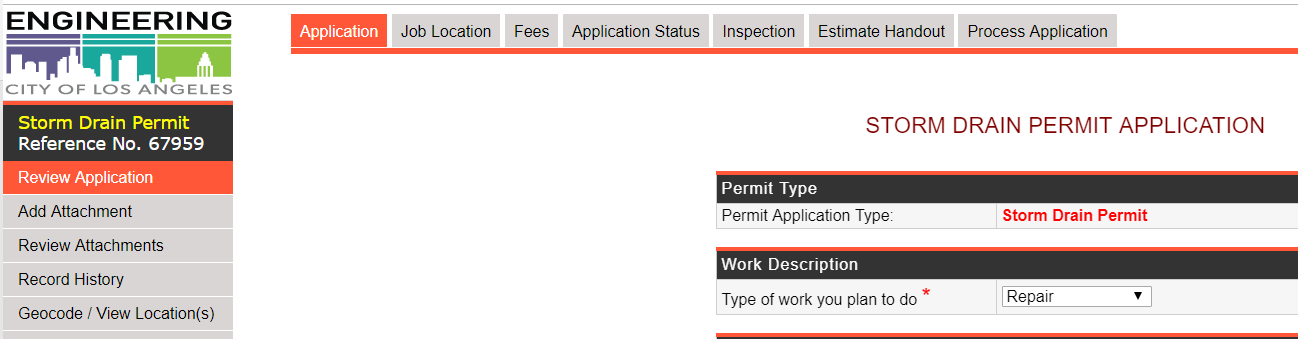 BOE Staff to confirm or complete all the information in the following sections prior to moving to the Occupancy and Map Information section.
BOE Staff to confirm or complete all the information in the following sections prior to moving to the Occupancy and Map Information section.
- Permit Type
- Work Description
- Connection Type
- Contractor Information
Occupancy and Map Information
- Type of Occupancy: BOE Staff to enter the building occupancy classification, which refers to categorizing structures based on their usage. Examples include:
- Single Family Dwelling (SFD)
- Multi-Family
- Retail
- Office
- Industrial
- Drainage Map No.: BOE Staff to get this information from Navigate LA
- Type the address into the Navigate LA search bar
- Select “Parcel Is In Report”
- Find the Drainage Map number
- Enter this number on the application
- Manhole Locations BOE Staff to get this information from Navigate LA
- Catch Basin No.:
- BOE staff to click the Table of Contents icon and turn on the Stormwater Information layer.
- Locate the catch basin (storm drain inlet) on the map (small blue square) and record the number on the application. This is ONLY applicable if connecting to a Catch Basin
- Down Stream M.H. Station:
- BOE staff to locate the construction plan number for the mainline (this is typically a D-XXX identifier). Applicants plans should also show this.
- Double click on the existing storm drain line on the map and a report window will open. Click on the hyperlinked Plan Number to display the plan sheets (as-builts).
- You can also Click the “Two Gears” icon at the top and under “Show Me” select “Vault. Staff would then do an Index search for the plan using the plan number referenced along the storm drain line.
- Enter the station shown on the referenced plan sheet into the application
- Up Stream M.H. Station: Same process as the down stream, but BOE Staff would identify the up stream station.
- Reference Permit No(s).: BOE Staff to enter the previous permit number issued for work done in the past, if applicable.
- Engr. Reference Plan No(s).: BOE Staff to enter the plan sheet number that was used to identify the up and down stream stations. This information is in Navigate LA.
- Sketch No.: BOE staff to enter as available
- Description of Work: BOE Staff to enter a detailed description of the scope of work. This description needs to thorough enough to allow BCA to perform their inspection.
- Catch Basin No.:
Storm Drain Permit Number
- Storm Drain Permit No.: This is automatically populated by the system once a real permit is applied for.
Password
- Please enter a password: *This is automatically populated by the system
Job Location Tab
- Address Verification
- House Number *: BOE Staff to enter the house number (Example: 650)
- Fraction (if applicable): BOE Staff to enter the fraction (Example: A, 1/2, etc...)
- Direction (if applicable): BOE Staff to enter the direction (Example: N, S, E, W, etc..)
- Street Name *: BOE Staff to enter the street name (Example: Spring)
- Street Suffix: BOE Staff to enter the street suffix (Example: ST, BLVD, AV, etc..)
- Street Suffix Direction: BOE Staff to enter the street suffix direction
- City: Automatically populated by the system
- Zip Code: BOE Staff to enter the zip code
- Engineering district*: BOE Staff to select the appropriate District from the drop-down menu.
- Click Next
- BOE staff to select the possible matching address from the list provided by the system
- If the Address Was Not Found screen appears, BOE Staff would have to manually enter the information into the system for verification by clicking “Next” and entering the following information:
- Address: Automatically populated
- Verified: Automatic population
- House ID:
- APN (BPP): BOE Staff to get from Navigate LA
- PIN
- PIND
- Longitude
- Latitude
- Zip Code
- 90012
- Engineering District
- Council District : BOE to enter the appropriate information
- Thomas Guide Page & Grid
- Tract
- Lot
- If the Address Was Not Found screen appears, BOE Staff would have to manually enter the information into the system for verification by clicking “Next” and entering the following information:
Fees Tab
City staff to enter all applicable information into the fields provided. Fees will be automatically calculated.
- Concrete Curb Insp:
- Concrete Gutter Insp:
- Concrete Pvmt Insp-Driveway:
- Concrete Pvmt Insp-Sidewalk:
- Area Drains:
- Asphalt Pvmt Insp-Street (min. 10 sq. ft.):
- Tree Well Insp:
- Storm Drain Permit:
- Storm Drain Saddle or Tap (select as appropriate)
- Sewer Tap Installation by Contractor (Saddle): (Not Applicable for Storm Drains)
- Storm Drain Conn / Lf:
- SD-Permit Special Eng Fee:
- Special Insp Reg Rate / Hr:
- One Stop Permit Sur 3%-Min $1: Automatic population
- Equip & Training Sur 7%-Min $1: Automatic population
- Street Damage Restoration Fee:
- SDRF Eng Admin:
If any fees are waived, State Reason: BOE Staff to state the reason and basis for the waiver. All reasons should be supported by municipal code or council action.
Application Status Tab
This tab is for information only and City Staff enter no information.
Inspection Tab
BCA completes the information and the Applicant would have a copy.
Estimate Handout Tab
A copy of the estimate handout should be provided to the Applicant. If the Applicant applies online, they would generate this information themselves.
Process Application Tab
BOE Comments to Customer: City Staff would enter any questions, clarifications, fees owed, etc.
LOCK APPLICATION (Will not allow customer to edit / modify application): City Staff would only lock the application once everything is correct and complete.
APPLICATION STATUS: City Staff would select the proper status:
- No Status – Not Used
- Cancel Application – Used when the Applicant wishes to cancel the application.
- Estimate Only – Used when the Applicant isn’t ready to proceed through the permit process.
- Incomplete Application – Used when information is missing or unclear
- Approve Until Payment Received – Used when no payment has been received
- Issue Permit – Used once the permit is complete and ready to issue
ADD ATTACHMENTS
This screen allows City Staff to upload any documentation or photos that pertain to the project. Some of the items City staff would upload include:
- Approved Shoring Plan
- Approved Storm Drain Easement document
- Cash Register validation (receipt)
- PDFs of emails received outside of the system
- Plans/sketches
- Photos
- Recorded Copy of Private Storm Drain Easement
REVIEW ATTACHMENTS
City Staff can review or delete any attachments that have been uploaded to the system.
RECORD HISTORY
This is a listing of when and who has modified the permit. There is no information to enter on this screed
GEOCODE / VIEW LOCATION(S) - NEW
Prior to or immediately after the permit is issued, BOE staff shall geocode the permit per the Geocoding Guidelines.
Public Way Reservation System (PWRS)
PWRS (LAMC 62.61.1) is a system that pulls information from NavigateLA and shows all activities in the public right-of-way in a report and map format with the goal of improving coordination of construction activities and other encroachments. BOE Staff should follow the PWRS Guidelines and provide the Applicant/Permittee with the report(s) to coordinate any potential conflicts. This action needs to be done directly preceding issuing the permit to avoid conflicts. If done too far in advance, there is a potential for new activities to be added to the system after the initial coordination.
COLLECT A PAYMENT
This is where City staff would enter any credit card information received from the Applicant.
CREDIT CARD RECEIPT
This is the actual receipt for any payments received. The Applicant will also receive an email. Applicant will be subject to the City's credit card transaction fee (CF 18-0600-S159).
Comments