In practice, As-Built drawings should be submitted electronically to the District office having permit jurisdiction over the area in which the work was performed. City staff will compare the As-Builts submitted by the applicant with any approved changes that took place during construction. As-Built plans should be saved with the original plans. All conditions should be documented and incorporated into the City’s Substructure Maps.
LAMC Section 62.03(e) requires any “person owning, using, controlling or having an interest in any subsurface installation, other than a service connection, in any public street shall file with the City Engineer within 60 days after the completing of such installation, a corrected set of maps or atlas sheets showing the installation. Such map shall be drawn to a scale of not more than 200 feet to the inch.”
In the event such subsurface installation is for the purpose of carrying an unstable substance, as-built plans and profiles, showing the location, depth and size of the completed installation, in a manner acceptable to the City Engineer, shall also be submitted within said 60-day period.
Whenever such subsurface installation in a public street or sidewalk is abandoned or the use thereof is discontinued, the person owning, using, controlling or having an interest therein shall, within 60 days after such abandonment, file with the City Engineer a map showing in detail the location of the abandoned installation.
In addition, LAMC 62.02(c)1 states that plans are required for any excavation made or facility installed and shall be located in strict conformance with the location shown on the plan.
Procedures for Private Engineers and BOE Staff Preparing E-As-Builts for the Private Engineer
The following procedures are based on Special Orders Number SO10-0272, SO44-1172, SO26-1178, SO10-0282, and SO03-0292. The Applicant/Owner shall submit Electronic As-Built (E-As-Built) Plans upon receiving a Statement of Completion from the Bureau of Contract Administration - Inspection (BCA).
E-As-Built sheets shall be submitted to the assigned plan checker in PDF format (70 MB maximum) at 24” x 36”. PDF must be in black and white, and no grayscale.
If there are less than five (5) ICAs, the applicant/owner may request, through the assigned plan checker, to have the Central District Office prepare the E-As-Built plans. Additional charges will apply and a minimum deposit balance of $5,000.00 will be required.
E-As-Built plans must be prepared by downloading the approved plans from the BOE "Electronic Plan Processing System (EPPS)" (aka the Vault) in conformance with the following guidelines:
- E-As-Built plans with no changes (No ICAs):
- Sheet 1:
- Enter the words “AS-BUILT” in caps, 3/8” font size, and ⅓” above the bottom border line and between the two border lines.
- In the Revision Block, in the “Revision” column, enter “NO CHANGES.” Under the “Date” and “By” columns, enter the completion date for the E-As-Built plans and the preparer’s initials.
- Sheet 2 and subsequent sheets: Same as 1.A.I
- Sheet 1:
- E-As-Built plans with ICAs:
- Sheet 1:
- Type the words “AS-BUILT” in caps, 3/8” font size, and ⅓” above the bottom border line and between the two border lines.
- In the Revision Block, under the “No.” column, enter the ICA number inside an inverted triangle. Under the “Revision” column, enter the sheet number this ICA refers to. Do not type a description of changes unless there are changes to Sheet 1. In that case, briefly describe the changes. Under the “Date” and “By” columns, enter the completion date for the E-As-Built plans and the preparer’s initials. Add all the ICAs this E-As-Built plan set has in sequence. Adjust the Revision Block as needed to enter all ICAs.
- Sheet 2 and subsequent sheets:
- Follow the same procedure as in 1.A.I
- In the Revision Block under the “Revisions” box, insert the inverted triangle symbol with the appropriate ICA number called out on this sheet, type a brief description of the ICA changes, and enter the completion date for the E-As-Built plans and the preparer’s initials. Add all the ICAs this E-As-Built plan set has in sequence. Adjust the Revision Block as needed to enter all ICAs.
- Sheet 1:
- E-As-Built plans with deletion, substitution, or addition of sheets:
The objective of these provisions is to keep the sheet numbering of the E-As-Built equivalent to the As-Bid set.- Sheet 1:
- Type the words “AS-BUILT” in caps, 3/8” font size, and ⅓” high directly above the bottom border line and between the two border lines.
- In the Revision Block, under the “No.” column, type the ICA number inside an inverted triangle. Under the “Revisions” column, type the sheet number this ICA refers to. Do not type a description of changes unless there are changes to Sheet 1. In that case, briefly describe the changes. Under the “Date” and “By” columns, enter the completion date for the E-As-Built plans and the preparer’s initials. Add all the ICAs this E-As-Built plan set has in sequence. Adjust the revision block as needed to enter all ICAs.
- Next to “Index to Sheets”, Insert an inverted triangle with the ICA number along with a brief description next to the corresponding sheet it refers to and type either “VOID”, “SUBSTITUTE”, or “ADD” as indicated on the ICA and draw a line through the sheet’s description.
- Sheet 2 and subsequent sheets: Follow the same procedure in 2.A
- Sheets to be deleted:
- When a sheet has been deleted, draw an “X” across the entire sheet and type “VOID” in large bold font size in the center of the sheet.
- Next to the Revision Block, type in ¼” font size “THIS SHEET VOIDED PER ICA #” so it reads from the right side of the plan.
- Inside the Revision Block, under “No.” column, insert the inverted triangle with its corresponding ICA number. Under the “Date” and “By” columns, enter the date the E-As-Built plans were done and type the preparer’s initials.
- Sheets to be substituted:
- When substituting a sheet, insert an inverted triangle with the corresponding ICA number next to the page number on the lower right corner of the sheet.
- Next to the Revision Block, type in ¼” font size “THIS SHEET SUBSTITUTED FOR OLD SHEET NO. # PER ICA #” so it reads from the right side of the plan. If needed, revise the index to sheets.
- In the Revision Block, under “No.” column, insert an inverted triangle with the corresponding ICA number. Under the “Date” and “By” columns, enter the date the E-As-Built plans were done and type the preparer’s initials.
- Sheets to be added:
New sheets must be added to the end of the numbered plan set. They may not be inserted between existing sheets. Existing sheets may not be renumbered to include a new sheet.- When adding a new sheet, insert an inverted triangle with the corresponding ICA number next to the new page number on the lower right corner of the sheet.
- In the Revision Block, type in ¼” font size “THIS SHEET ADDED PER ICA #.”
- In the Revision Block, under “No.” column, insert an inverted triangle with the corresponding ICA number. Under the “Date” and “By” columns, enter the date the E-As-Built plans were done and type the preparer’s initials.
- Revise the index to sheets, key map, sheet cross reference, etc., as needed.
- Sheet 1:
Procedures for City Staff
The City Plan Checker (PC) is responsible to work with the Contractor, Engineer, Applicant/Owner to verify that As-Built Plans are created and submitted. This includes administrative tasks which may prevent or otherwise delay the preparation or acceptance of the electronic As-Built Plans (E-As-Built Plans).
The following procedures are based on Special Orders Number SO10-0272, SO44-1172, SO26-1178, SO10-0282, and SO03-0292. The Applicant/Owner shall submit E-As-Built Plans upon receiving a Statement of Completion from the Bureau of Contract Administration (BCA).
- Upon notification of project completion the PC shall review the following:
- Verify the Work Order is still open on the "B" Permit’s “Work Order(s)” tab.
- Determine the "B" Permit "Financial Status" has enough funds available:
- "B" Permit project E-As-Built and Project Close-Out processes require a minimum credit/deposit of $2,000.00. An additional minimum deposit of $3,000.00 will be required if the District Office completes the E-As-Built in lieu of the Private Engineer.
- Check the “Status Card” tab to determine the number of ICAs. If there are five or more ICAs, contact the Contractor, Engineer, Applicant/Owner to let them know they must prepare and submit the E-As-Built plans per the "Procedures for Private Engineers" shown above. If there are four or less ICAs, inform the Contractor, Engineer, Applicant/Owner they can request the City Plan Checker to prepare the E-As-Built Plans per 2.A above.
- Geocoding – BOE Staff shall confirm the "B" Permit plans are geocoded with either a polyline or polygon (depending on project footprint size) in NavigateLA, which can be accessed through the "B" Permit system per the Geocoding procedures in this manual. If the "B" Permit was not geocoded in the Bond Estimate phase, BOE Staff must geocode prior to finalizing the E-As-Built process.
- Indexing of As-Built Plans: E-As-Built Plans are to be indexed the exact same was as the As-Bid Plans
- R-Permits, Hwy Dedication, and Vacation: "B" Permits may on occasion have development which requires Highway Dedication, and/or have encroachments or use of non-standard items which are required to be documented as part of the As-Built plans. Also, "B" Permits may be the result of Vacation requirements. If any of these are required, check that the recorded documents are noted on the As-Bid plans. If not, contact the Contractor, Engineer, Applicant/Owner shall update the As-Bid plans as necessary via the ICA form.
- If plans are completed by the Contractor, Engineer, Applicant/Owner, review E-As-Built submittals for completeness and conformance with drafting standards (See "Procedures for Private Engineers and BOE Staff Preparing E-As-Builts for the Private Engineer" procedures above).
- Once the E-As-Built plans are complete, upload plans to the "Electronic Plan Processing System (EPPS)" (aka the Vault) and approve them. Access to EPPS is granted from Project and Controls (PAC).
- Enter the date when the Civil Drawings E-As-Built were completed on the “Permit Closure” tab.
- Check PCIS to make sure all BOE Clearances are done for the Certificate of Occupancy. Confirm all permits pertaining to the "B" Permit are cleared.
- If there are any outstanding Departmental Clearances under the “Permit Closure” tab, inform the CEAO.
- Once the plans have been approved by EPPS, provide plans to the "B" Permit clerical staff for Permit Closure at which time they will make a note in the "B" Permit system, on the “Status Card” tab, under the Engineering Comments, “plans have been indexed on [the date] by Plan Cheker name.
If an error has surfaced after approval is received from EPPS, a new record has to be created to replace the As-Built plans. Follow same procedures as the External As-Built Procedures to make all corrections and on every sheet type the words “AS-CORRECTED” replacing the “AS-BUILT” words. A electronic copy (PDF) of the As-Corrected plans will need to be submitted to Central Records located in the Public Works Building Basement.
If a set of plans involves temporary construction, or if a project was cancelled before it could be completed, then the plan set will be voided in the E-As-Built process and recorded in EPPS. This would allow for the City to maintain records of which projects were actually constructed and which were not, so that as-bid plans for cancelled projects are not reused.
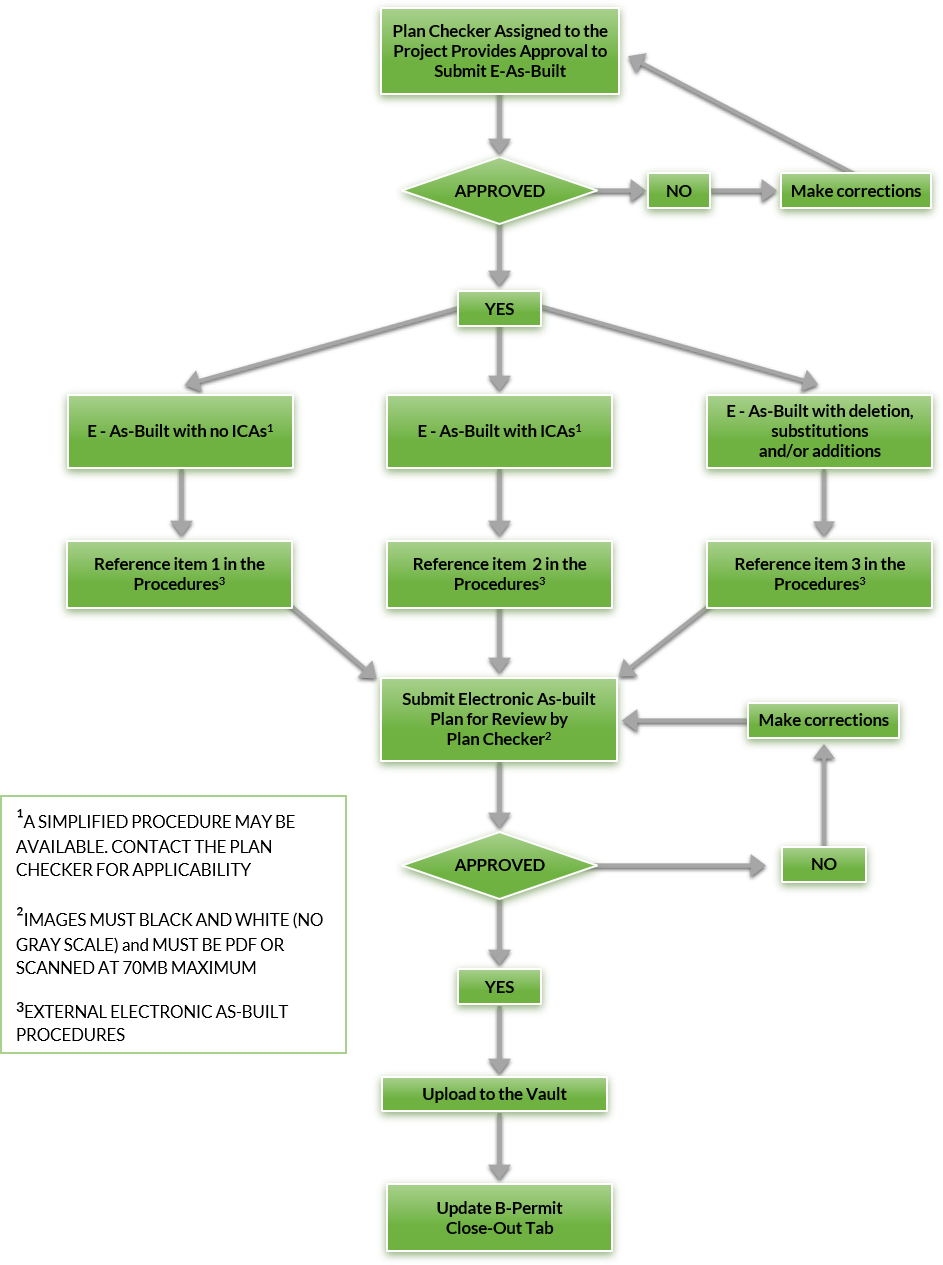
Comments