Applicants wishing to apply for an Excavation Permit for Private Conduits (Non-Franchise) must first obtain a Private Line Franchise from ITA's Cable Franchise Administration of the City of Los Angeles (only for telecommunications facilities under LAAC 22.641). A Private Line Franchise is a franchise agreement given to a private entity wishing to install facilities in the public right-of-way. These private entities get their discretionary approval for the Private Line Franchise agreement from City Council. Once the franchise is granted, the applicant would apply for the applicable permit(s) to install the facility in the public right-of-way. There could also be a Revocable Permit required for entities with Private Line Franchises and instructions on how to obtain this permit can be found on this website in the the Revocable Permit Section.
APPLICATION PROCESSING PROCEDURES
Permittee or BOE staff may enter a new application. All fields with an * require entry. Once the Permittee completes the application, they may be required to upload plans, depending on the purpose of the excavation in a format acceptable to the City (Portable Document Format (PDF format that is no later than 50MB per file). Additional instructions are available to applicants on the public permit website.
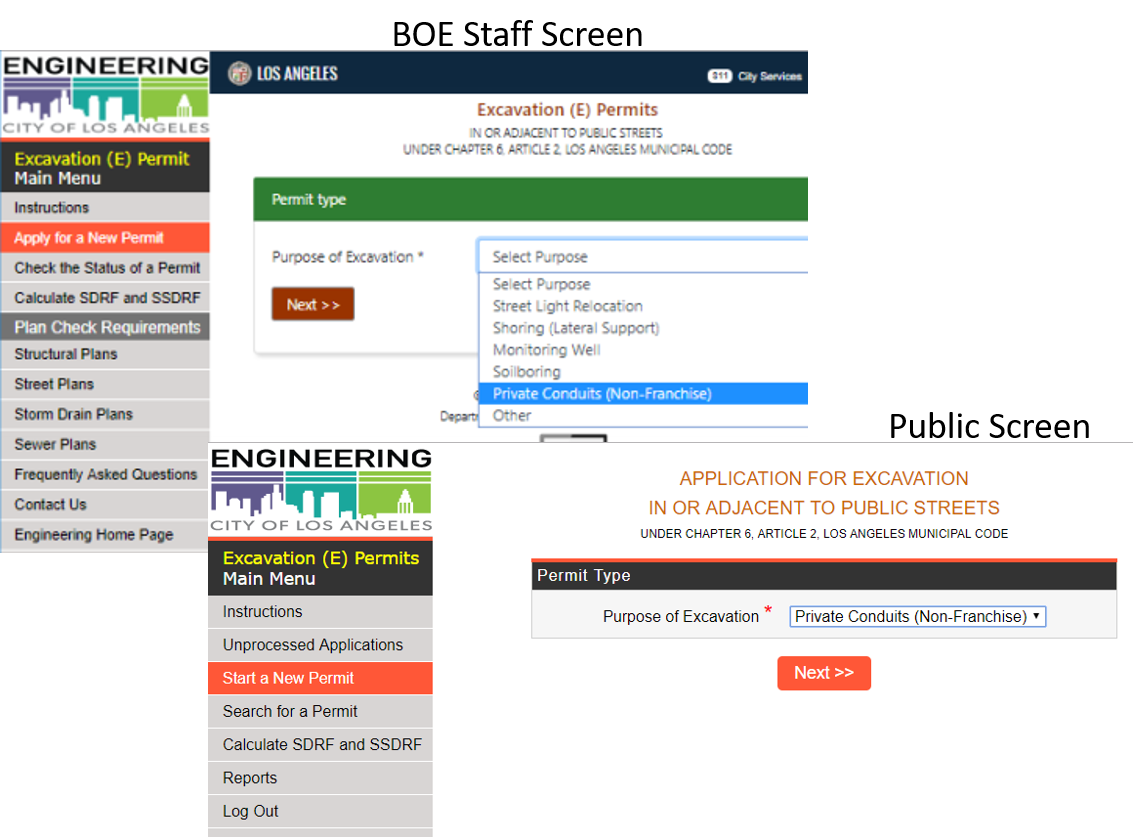 Applying for a New Permit
Applying for a New Permit
- Permittee or BOE Staff to select “Apply for a New Permit” from the left menu
- Permittee or BOE Staff to select the “Purpose of Excavation” from the drop down menu in the Permit Type box. Once a selection is made, the Applicant will not be able to make changes and BOE Staff can only make changes through a request to Essam Amaraggy in the Land Development/GIS Group.
- Not Assigned (Not used by BOE Staff at this time)
- Street Light Relocation
- Shoring (Lateral Support)
- Monitoring Well
- Soilboring
- Private Conduits (Non-Franchise)
- Other (Not used by BOE Staff at this time)
- Click “Next”
Applicant or BOE Staff would enter the following information for a New Permit (Public permit application and City application contain the same information unless noted):
- Job Location
- Job address (if no actual address enter the nearest physical address)
- For “Engineering District” select the appropriate District where the project is located.
Owner Information
- Property Owner / Contractor / Agent for * : Enter owner/applicant information for B-G
- Mail Address *
- City *
- State *
- Zip Code *
- Telephone
- E-mail: This is the email address that will receive all communication about the permit.
- Permit Information
- Purpose of Excavation: Automatically populated
- Do you have an A-Permit? – Select Yes or No
- A-Permit Number: Enter the A Permit number, if applicable
- Do you have a Revocable Permit? – Select Yes or No
- Revocable Permit No.: Enter the R Permit number
- Work Dates
- Proposed Start Date: Enter the date work is supposed to be starting.
- Proposed End Date: Enter the date work will be completed
- Payment and Plan Submittal
- Payment method – Select from the following:
- Credit Card
- No Fee (City system only)
- Cash (City system only)
- Check
- Plan submittal: Select one of the drop-down menu options (By Mail, Online submittal, Not applicable)
- Payment method – Select from the following:
- Permit Password
- Password: Permittee or BOE Staff to enter the desired password
- Confirm Password: Permittee or BOE Staff to re-enter the desired password
- Click Submit
Permit Processing Requirements
This is the where BOE Staff start processing the Excavation Permit. The public also have access to review the application by logging into the Excavation permit and clicking on “Check the Status of a Permit”.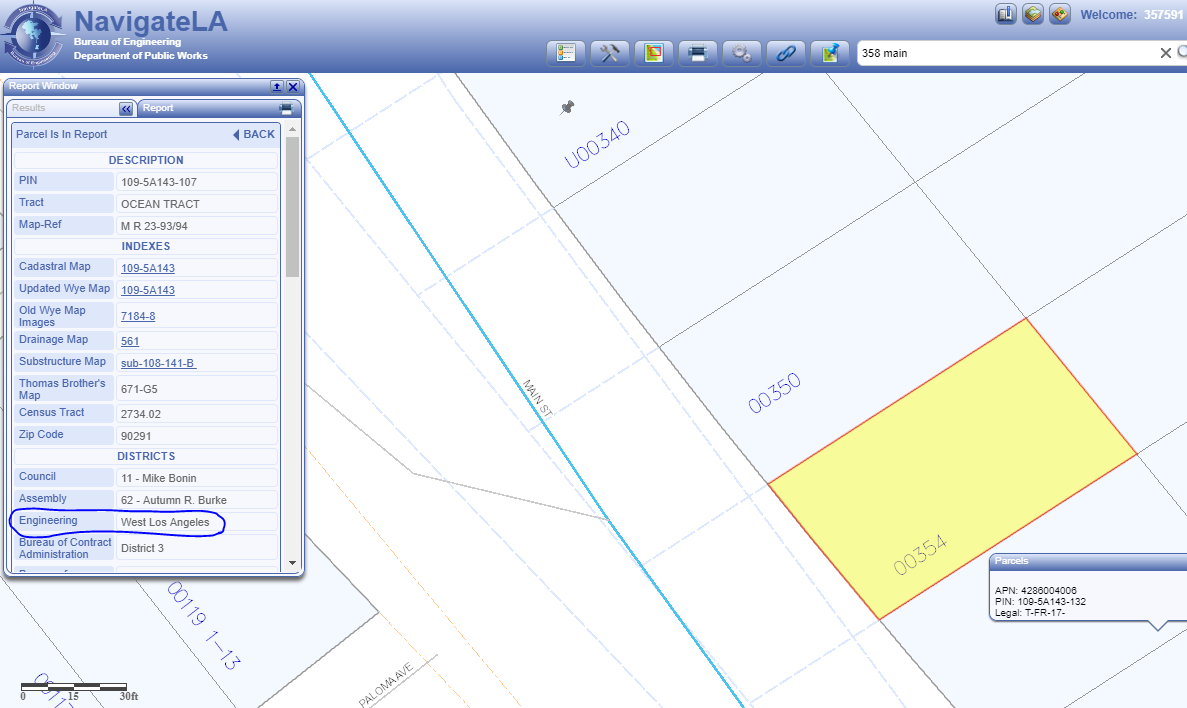
- Verify the location of the private conduit are within the District where the permit is being processed by using Navigate LA.
- Permittee will be required to provide BOE with the following documents. These requirements are also listed in the Private Conduits Checklist.
- R Permit Application
- Revocable Permit Requirements (RPR) letter which allows the "temporary" installation of the private conduit in the public right of way
- Site Plan and section cut showing size and depth of the excavation
- Shoring (For trench shoring deeper than 10ft or wider than 4ft (trench wider than 4ft requires licensed engineer for traffic cover plate design, depending on the load path of cover plate shoring shall design to support any concentrated loads of the customized traffic cover, unless BOE approved product list is used (up to 6ft span as of year 2019) will require shoring designed by licensed Civil or Structural Engineer. Stamped and signed shoring plans and calculations shall be submitted to the District Office to review and approve.)
- Full set of plans
- Full set of calculations
- Copy of a valid Grant Deed of Title Policy.
- Proof of $1,000,000 general liability insurance on file with CAO that shows the CAO number and expiration date
- BOE Staff to confirm the following information about the project:
- Verify the excavation location and site plan (SDRF fee, TCTMC, 1-year street moratorium requirements, Sewer line, Storm drain lines, and underground utilities impacts). If concrete is being used, BOE should confirm compliance with LAMC 62.06. Applicant will be responsible for full slab replacement.
- If shoring plan check is required (forward to Central District office for structural approval)
- Click on “Review Application” on the left menu. Permittee and BOE Staff would review the following information. most information is automatically populated based on the information provided when applying for the permit.
- Reference Information
- Date permit expires: BOE Staff to enter a date that is six-month after the date the permit was issued (City system only).Permits issued during the COVID-19 pandemic are subject to different requirements.
- Date permit issued: Automatically populated once the permit is issued (City system only)
- Date submitted: Automatically populated
- Application Log. No.: Automatically populated
- Job Location
- Job address (if no actual address, enter the nearest physical address)
- Engineering District: Select the appropriate District where the project is located
- Council District: BOE to enter the appropriate District office (public may get this information from Navigate LA)
- Owner/Applicant Information
- Property Owner / Contractor / Agent for * - Automatically populated
- Mail Address *- Automatically populated
- City * - Automatically populated
- State * - Automatically populated
- Zip Code * - Automatically populated
- Telephone- Automatically populated
- E-mail- Automatically populated
- Permit Information
- Purpose of Excavation: Automatically populated based on initial selection
- Do you have an A-Permit? – Check Yes or No
- A-Permit Number: BOE Staff to enter A Permit number provided by the Permittee
- Do you have a Revocable Permit? – Select Yes or No
- Revocable Permit No.: Enter the R Permit number
- Work Dates
- Proposed Start Date: Enter the date work is supposed to be starting.
- Proposed End Date: Enter the date work will be completed
- Payment and Plan Submittal
- Payment method – Select the method of payment from the drop down.
- Required Payment (City system only): BOE Staff to input the amount from the “Fee” tab (process documented below) as the required payment for the permit. Permittee must pay this amount before BOE resumes processing of the permit.
- Plan submittal : Select one of the drop-down menu options (By Mail, Online submittal, Not applicable)
- Cancel This Application (Will Not Be Displayed to City Staff: This can only be checked by the Permittee and seen on the Public side)
- Permit Password
- Field can’t be modified by BOE staff, this is the password used by the Permittee
- Comments
- BOE comments to customer (Comments will be visible to customer and also will be e-mailed to customer) – Enter any comments the customer needs to be made aware of.
- BOE internal comments (Comments will be not visible to customer) – Any comments about the permit.
- Bureau of Engineering comments to appear on final permit – Typical comments include:
- Project Description: Description should include a summary of the scope of work, project limits, any associated work, etc. This description will be useful to BCA during inspection. One example is Permit description shall state “ E-permit for construction of private conduit along street ________ in associated with R-permit number_________”
- Special Conditions: Decorative sidewalk, special materials, etc.
- Date the Waiver of Damages and Maintenance Agreement was recorded
- The date the owner agreed to complete the Private Line Franchise and a note than the R-Permit will be revoked if the date is not met (see R Permit document s
- Statement that ITA agrees to allow the "temporary" installation of the conduits until the PLF is adopted
- Statement that the owner agrees to pay retroactive franchise fees to the City during the time the lines are in place under the R-Permit
- Statement that the owner agrees to remove the conduits at their cost, if the PLF is canceled or denied
- Permit Processing (City System Only)
- Cancel This Application (works only if Issued Permit is NOT checked): BOE staff to select if Permittee cancels the permit in writing.
- Plan Check Office: BOE staff to select the appropriate Plan Check Office from the drop down menu
- Click the “Check to Lock Application” box (Do not allow customer to revise the application)
- E-Permit number: Automatic population
- Issued Permit: Check if the permit is ready to be issued
- Reference Information
- Click Update Application
Bonds
The bond process for Private Conduits is similar to Lateral Support, except bond will be held from private conduit owners rather than private property owner.
- Select the “Bond” tab at the top of the screen
- Staff to process the bond per the Bond Processing Guideline. Permit Case Management, located in the Central District, is responsible for Bond Control processing.
- Click Next
Insurance
- Select the “Insurance” tab at the top of the screen.
- Liability Insurance City Attorney (C.) No.: BOE Staff to enter insurance information.
- Insurance Expiration Date: BOE Staff to enter insurance expiration date.
- Click on Update
Work Order
- Select the “Work Order” tab at the top of the screen
- Click Open Work Order
- Select the appropriate Work Order type:
- Regular Work Order
- Work Order Number: Automatically populated
- Work Order Open Date: Automatically populated
- Work Order Close Date:
- Permit Title *: Insert the job address
- Report Title *: Insert the job address
- Project Code: Automatically populated
- Major Project Code: Automatically populated
- Engineering District Code: Automatically populated
- Council District(s)*: BOE staff to enter as a two digit code
- Program: Automatically populated
- Reimbursement Flag: Automatically populated
- Restrict Flag: Automatically populated
- Direct/Indirect: Automatically populated
- Other Departments *: BOE staff to enter 76
- Bill To *: Enter owner information
- Billing Address *
- Billing City *
- Billing State *
- Billing Zip Code *
- Billing Phone Number *
- Overtime Work Order (for Expedited Processing)
- Regular Work Order
- Print two copies and give to cashier along with appropriate processing fee
- Log project in Log Book (black hardbound columnar record book, located on Jason’s desk).
- Collect fees and give the permit copies to the cashier for processing.
- The register stamped permit copy is placed in the office file and customer copy is given to the applicant.
Fees
- elect the “Fees” tab at the top of the screen
- BOE Staff to enter the following information in the Permit Fees grid:
- BOE Plan Checker to determine which fees are appropriate.
- BOE Staff to enter the following information in the Permit Fees grid:
- Fee Comments: BOE to enter any comments regarding the fees
- Click Update
Status Card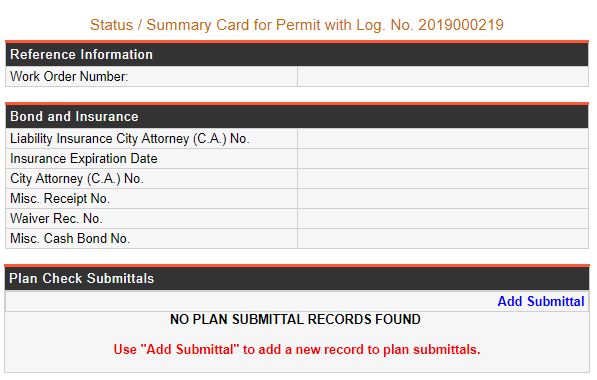
- Select the “Status Card” tab at the top of the screen
- Click “Add Submittal”
- Type of Plans: Select “Street” from the drop down menu
- No. of Sheets: Enter number of sheets submitted
- Date Plans Received: Enter date plans were submitted
- Date Assigned to Plan Checker: Enter date plans were assigned to a BOE plan checker
- Plan Checker: Select the assigned BOE plan checker from the drop-down menu
- Date Plans Returned to Engineer: Enter the date plans were returned to the private engineer.
- Check if this is the Final Plan Check: Check as appropriate
- Remarks: Enter any comments about the plan check process
- Click Add
Bond Estimates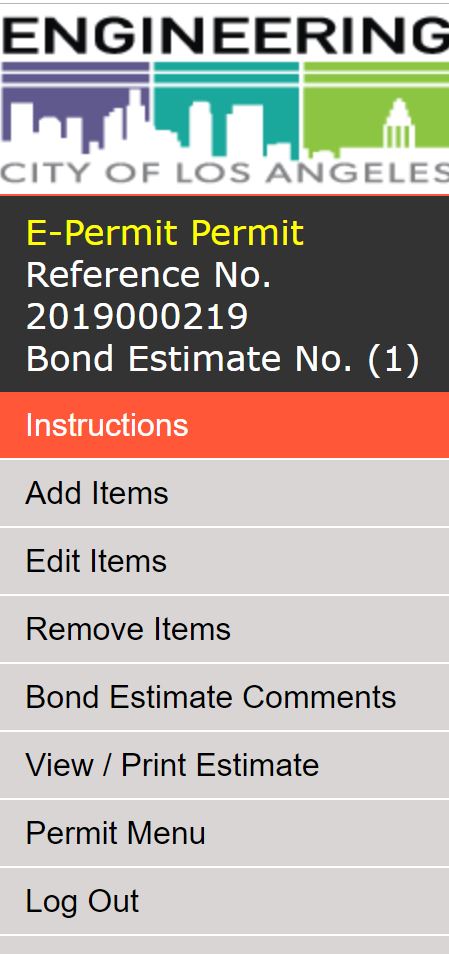
- Click Bond Estimate from the left menu
- Click Start a New Estimate
- Select Add Items from the left menu
- Select the appropriate category from the drop down list
- Click Next
- BOE staff to select the Item Description
- Enter the Estimated Quantity
- Enter any Remarks: Example remarks include:
- Location of the item (cross streets)
- Click Add Item
- If there are more items to enter, repeat the steps above for each applicable item
- Edit Items: This is used if BOE staff need to make an adjustment to any of the quantities
- Remove Items: Used if there are items to be removed
- Bond Estimate Comments: This section is not generally used by E-Permit staff because comments about the permit will be placed on the permit, not the Bond Estimate.
- View/Print Estimate: BOE Staff can print a copy for the Applicant
Attachments
E-Permits are 100% paperless so all documents related to the permit should be uploaded to the online permit system.
Permittee or BOE staff can upload one attachment at a time related to the permit. BOE staff will upload approved stamped plans in the section as well as any other applicable documents. These documents may include:
- Approved plan(s)
- General bond preparation receipt, improvement cash bond receipt (if applicable)
- Application for bond preparation
- Copy of signed final E Permit
Record History
This section of the application lists any actions taken by BOE staff or the Applicant including the date the action took place.
Geocode / View Location(s) - NEW
Prior to or immediately after the permit is issued, BOE staff shall geocode the permit per the Geocoding Guidelines.
Public Way Reservation System (PWRS)
PWRS (LAMC 62.61.1) is a system that pulls information from NavigateLA and shows all activities in the public right-of-way in a report and map format with the goal of improving coordination of construction activities and other encroachments. BOE Staff should follow the PWRS Guidelines and provide the Applicant/Permittee with the report(s) to coordinate any potential conflicts. This action needs to be done directly preceding issuing the permit to avoid conflicts. If done too far in advance, there is a potential for new activities to be added to the system after the initial coordination.
List Deposits
Street Light Relocation projects will not utilize this section.
Add/Edit Deposits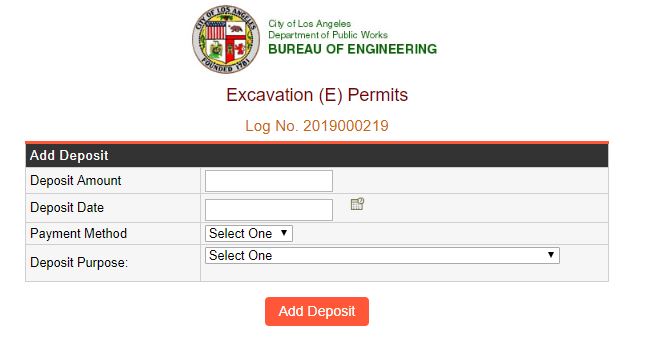
- Select Add/Edit Deposits from the left menu
- Select “Add Deposit”
- Deposit Amount: Determined by the plan checkers
- Deposit Date: Enter the date the current date
- Payment Method: Select from the drop down menu
- Deposit Purpose: Select from one of the following choices:
- Bond Estimate for Deposit Not for Plan Checking: Generally not used for Excavation E-Permits
- Design Permit Deposit: Enter amount to cover the plan checking process. Starting amounts include $1,500 for regular submittals (ER Work Order)
- Supplemental Plan Checking Deposit: Used when BOE requires additional deposits for plan checking
- Inspection Deposit: Minimum deposit is $2,000 and if the project is more complicate, the deposit would be increased accordingly
- Overtime Accounts Deposit: Starting amount is $2,500 (ET Work Order)when applicable. Used when the Applicant requests BOE to expedite services. Larger and/or more complicated projects may required additional funds
- Design and Construction Deposit: Generally used for small, simple projects where BOE staff combine the Plan Check and Inspection fees into one field
- Deposit Transferred (See BOE Comments): This field is used by the Office of Accounting
- Deficit Payment Received by Mail: Generally not used by Excavation E-Permit staff
- Click Add Deposit
Credit Card Receipt
Payments for Excavation Permits can not be made on-line at this time, so this section is not utilized. Once available, Applicant will be subject to the City's credit card transaction fee (CF 18-0600-S159).
Work Order Reports
Work Order reports show any fund deficits in the Applicants account.
Final Permit
Prior to issuance of E-permit for installation of private conduit, BOE should confirm the following have also been completed:
- Verify with R-permit section of the District Office to see if all requirements are satisfied.
The E-Permit should be issued after or at the same time as R-permit (to allow private conduit to be installed and remained in Right of Ways). BOE staff to confirm the following comment is on the final permit:
Permit description shall state “ E-permit for construction of private conduit along street ________ in associated with R-permit number_________”.
- BOE Staff to utilize this section to provide the Permittee with an estimate of the permit.
Final Permit (PDF)
- Print one copy of the E-Permit for the cashier to process the payment
- Permittee to review the Permit and sign and date
- Stamp the E-Permits with the Inspection Note Stamp and the DigAlert Stamp
- Collect fees from the Permittee and process with the cashier
- BOE staff to upload all Final Permit documents to the on-line permitting system and return to the Permittee the final permit (may also be done over email if all payments and bond requirements were done previously
Inspection Records
BCA Staff to enter inspection information in this section.
Calculate SDRF
BOE Staff should calculate SDRF per the SDRF Calculation Guidelines contained in the Administrative Requirements section of this manual.
If construction is within concrete pavement SDRF does not apply, however BOE should confirm compliance with LAMC 62.06. Applicant will be responsible for full slab replacement.
AS-BUILT PLAN PROCESSING
As-Built plans should be completed on every project per the City As-Built Plan Processing Guidelines. The E-Permit and attachments, including approved shoring plans will be linked in NavigateLA. If there are any design changes during construction, the designer of record and/or contractor shall submit final plans to BOE for review and approval.
Comments